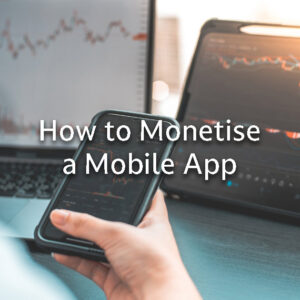How to add a user to Gmail Business Account
Filters
Results
Gmail Workspace, formerly known as G Suite, is a powerful suite of collaboration and productivity tools. If you’re an administrator or account owner, adding a new user to your Gmail Workspace account is a straightforward process. This article will guide you through the steps to ensure a smooth onboarding experience for your team members.
Step 1: Sign in to Your Gmail Workspace Account
- Open your web browser and go to the Gmail Workspace admin console by navigating to admin.google.com.
- Sign in using your administrator credentials.
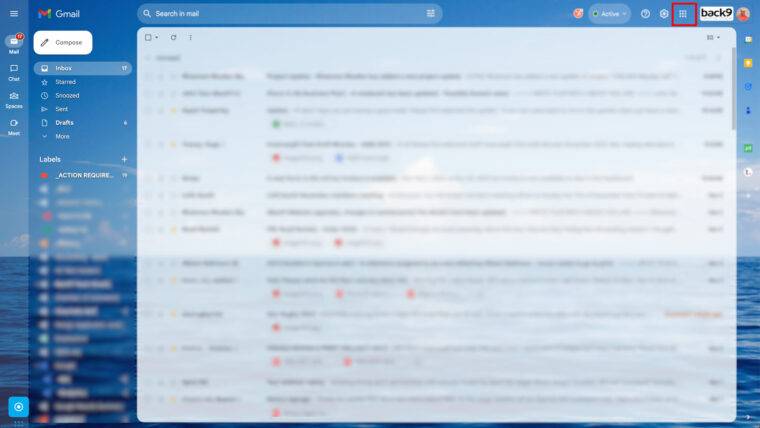
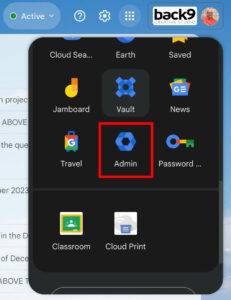
Step 2: Access the User Section
- Once logged in, locate and click on the “Users” option in the admin console. This can usually be found on the dashboard or in the navigation menu.
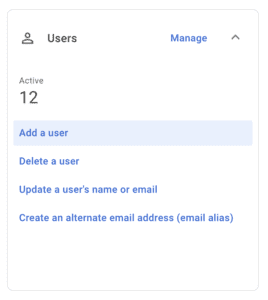
Step 3: Click on “Add a User”
- In the Users section, you will find an “Add a user” button. Click on it to initiate the process.
Step 4: Fill in User Details
- A form will appear, prompting you to fill in the new user’s details. This typically includes the first name, last name, and the desired email address for the new user.
- Choose the user’s role from the dropdown menu. Common roles include User, Admin, or Custom roles with specific permissions.
- Set the initial password for the new user. You can choose to let the user change the password upon first login or force a password change.
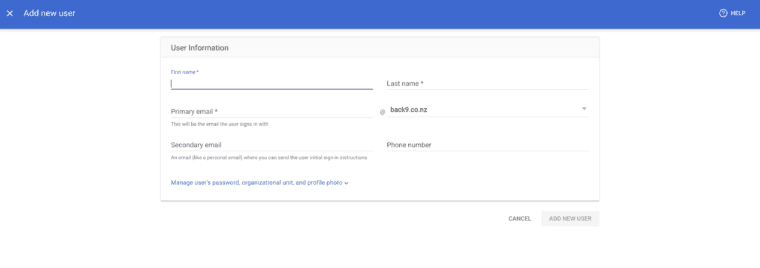
Step 5: Additional Information (Optional)
- You may have the option to add more information such as the user’s phone number, job title, and organization.
Step 6: Specify Group Memberships (Optional)
- If your organization uses groups, you can add the new user to specific groups during the creation process.
Step 7: Review and Confirm
- Double-check all the entered information to ensure accuracy.
- Click on the “Add User” or “Create User” button to confirm and add the new user to your Gmail Workspace account.
Step 8: Welcome Email and Login Instructions
- The new user will receive a welcome email containing their login credentials and instructions on how to access their Gmail Workspace account.
Conclusion:
Adding a user to your Gmail Workspace account is a straightforward process that ensures your team members can seamlessly integrate into your organization’s communication and collaboration platform. By following these steps, you’ll be able to efficiently manage user accounts and contribute to a more productive and collaborative workspace.